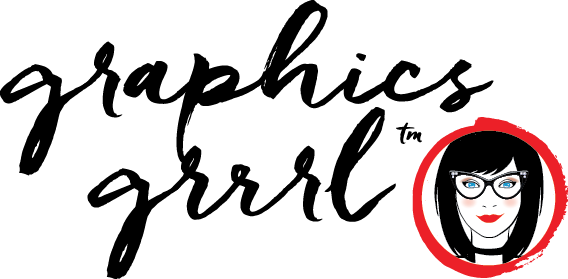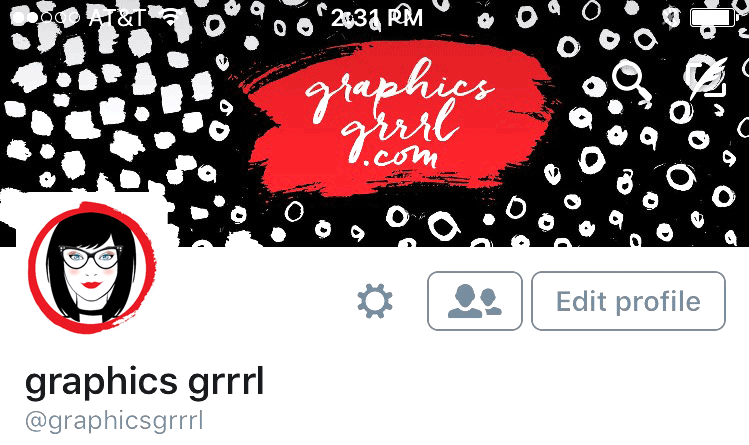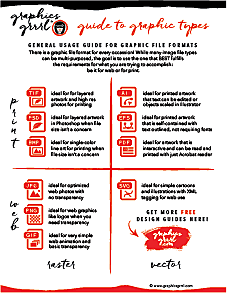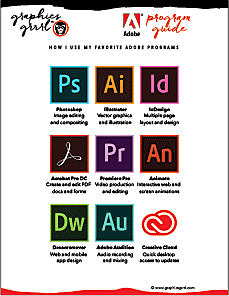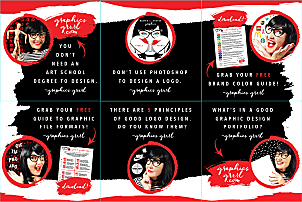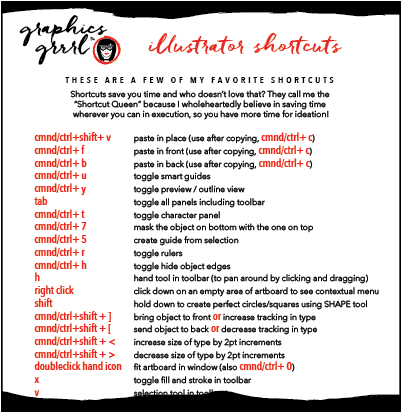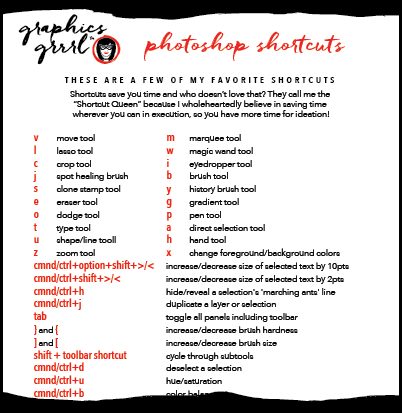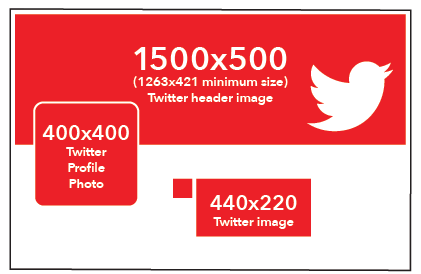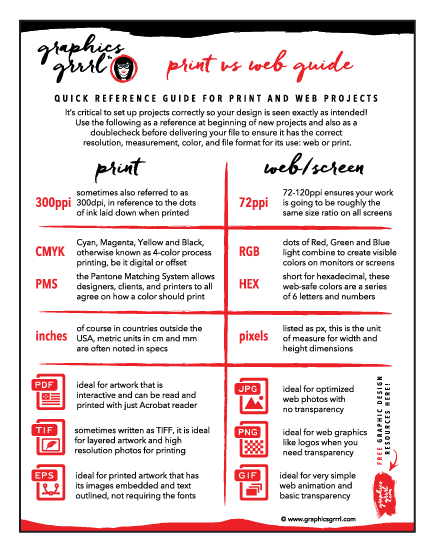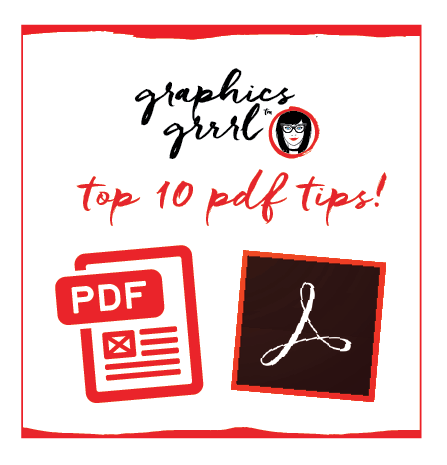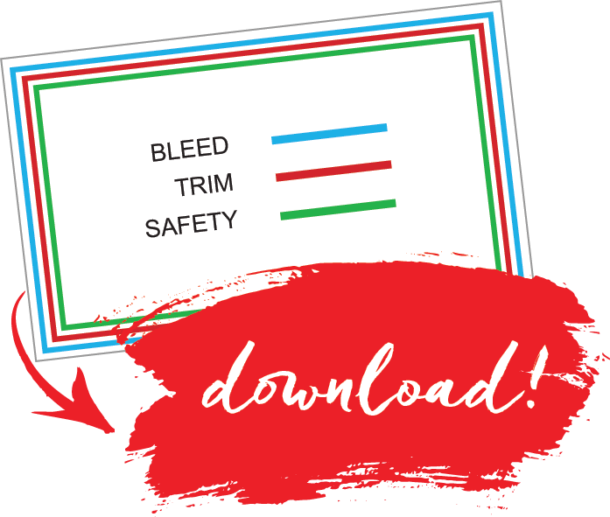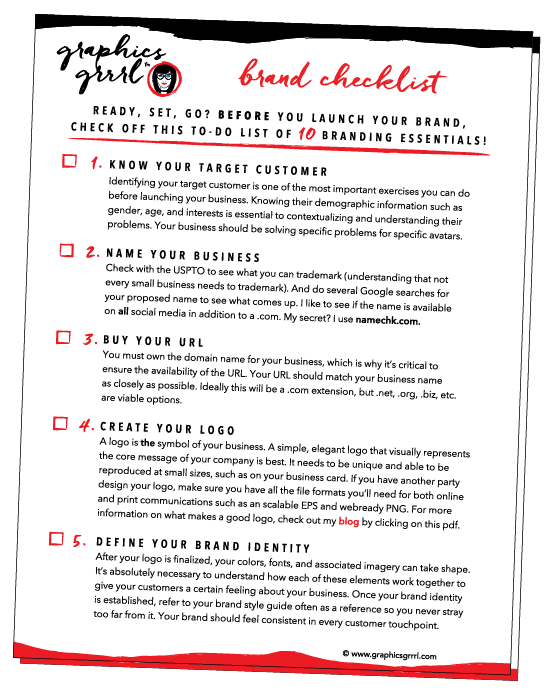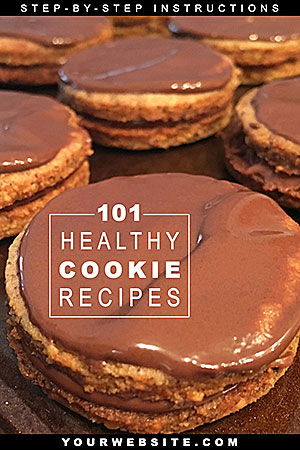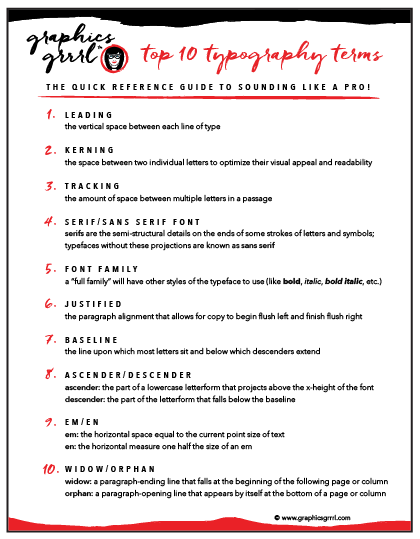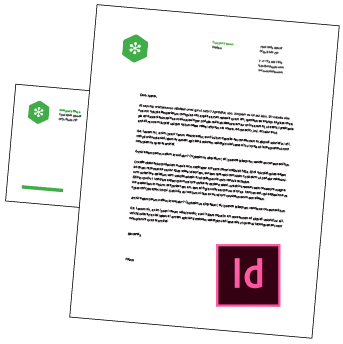There are many ways to make your Twitter profile more interesting and make your brand stand out with graphics. You can customize your header image and profile photo as well as insert images (and videos) into your tweets. And each of these Twitter graphics have recommended size guidelines to follow in order to get the best results.
header image
Your header image is the graphic at the very top of your page, slightly concealed by your profile picture. Here’s my Twitter header image for @graphicgrrrl:
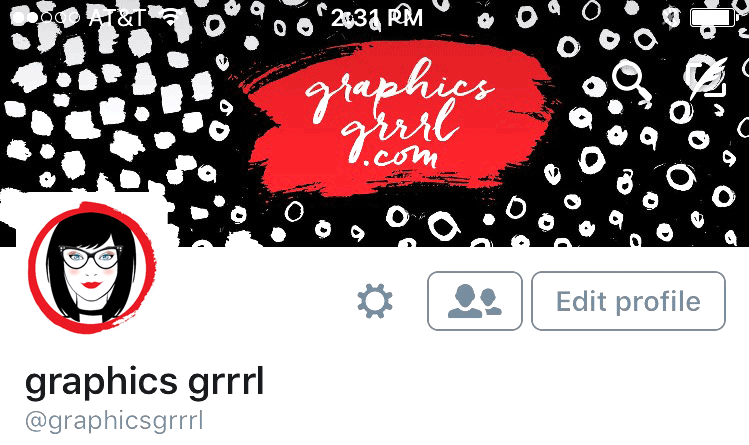
(BTW: if you haven’t already followed me on Twitter (@graphicsgrrrl), please take a minute to do so now! I’ll wait.)
As you can see, this header space takes up more screen real estate than the profile picture, whether that’s on a computer/laptop, ipad or phone.
Twitter’s header image is 1500×500 and its maximum file size is 5MB. I recommend the highest quality image you can upload in JPG or PNG file format. Although the total header size is 1500×500 pixels, it will get cropped at the top and bottom on a computer screen.
The exact cropping will vary depending on the viewer’s browser width, but plan on 40 to 60 pixels each top and bottom. Meaning, the header size changes dynamically as the browser window is enlarged or reduced, and the top/bottom cropping varies slightly as it changes.
To upload, change or remove your header image:
- Go to your Profile page.
- Click the “Edit Profile” button on the upper right of your screen under the cover image.
- Click “Change your header photo”. You’ll be given the option to upload a photo, take a photo, remove a photo or cancel.
- Choose “Upload Photo” and select your photo from your hard drive. Click “Open”.
- Click “Save Changes”.
Get started by downloading FREE Twitter graphic templates here:
profile photo
Your profile photo represents you in all of your interactions on Twitter. It will be seen frequently, but is also relatively small.It’s displayed as a square image with rounded corners (the corners are applied automatically) and a thin white border. Make sure your profile photo identifies you as an individual (i.e., a head shot) or your logo, or another recognizable image. You can see that my profile photo is my avatar from my logo:

Twitter’s recommended profile photo dimensions are 400×400 pixels but it should read well in as small as 31×31 pixels when displayed! Note: Profile photos can be up to 2MB in any of the following formats: JPG, GIF, or PNG.
- 400 x 400 pixels — This is as large as your photo will be shown. The only time you’ll see the image at this size is when someone clicks on your profile photo from your profile.
- 73 x 73 pixels — This is the second largest size that your Twitter profile photo will be displayed at and is displayed on your profile page above your bio.
- 48 x 48 pixels – These are the dimensions at which your profile photo will be most commonly seen – in your stream. Whenever you tweet, the profile photo that shows up next to your tweet will be at these dimensions.
- 31 x 31 pixels – This is the smallest you’ll see your profile photo and it’s only visible to you. This mini-version of your profile photo only shows up when you are on your “Home” screen.
To upload, change or remove your profile photo:
- Go to your Profile page.
- Click the “Edit Profile” button on the upper right of your screen under the cover image.
- Click “Change your profile photo”. You’ll be given the option to upload a photo, take a photo, remove a photo or cancel.
- Choose “Upload Photo” and select your photo from your hard drive. Click “Open”.
- Click “Save Changes”.